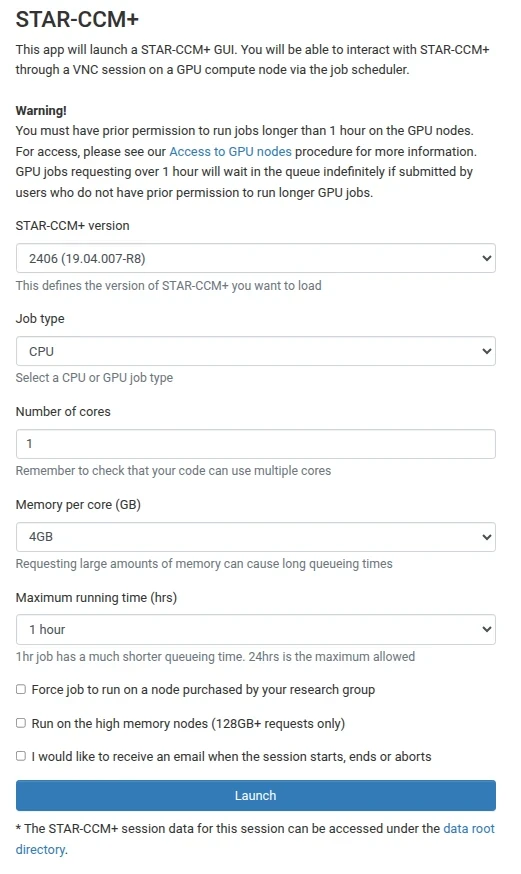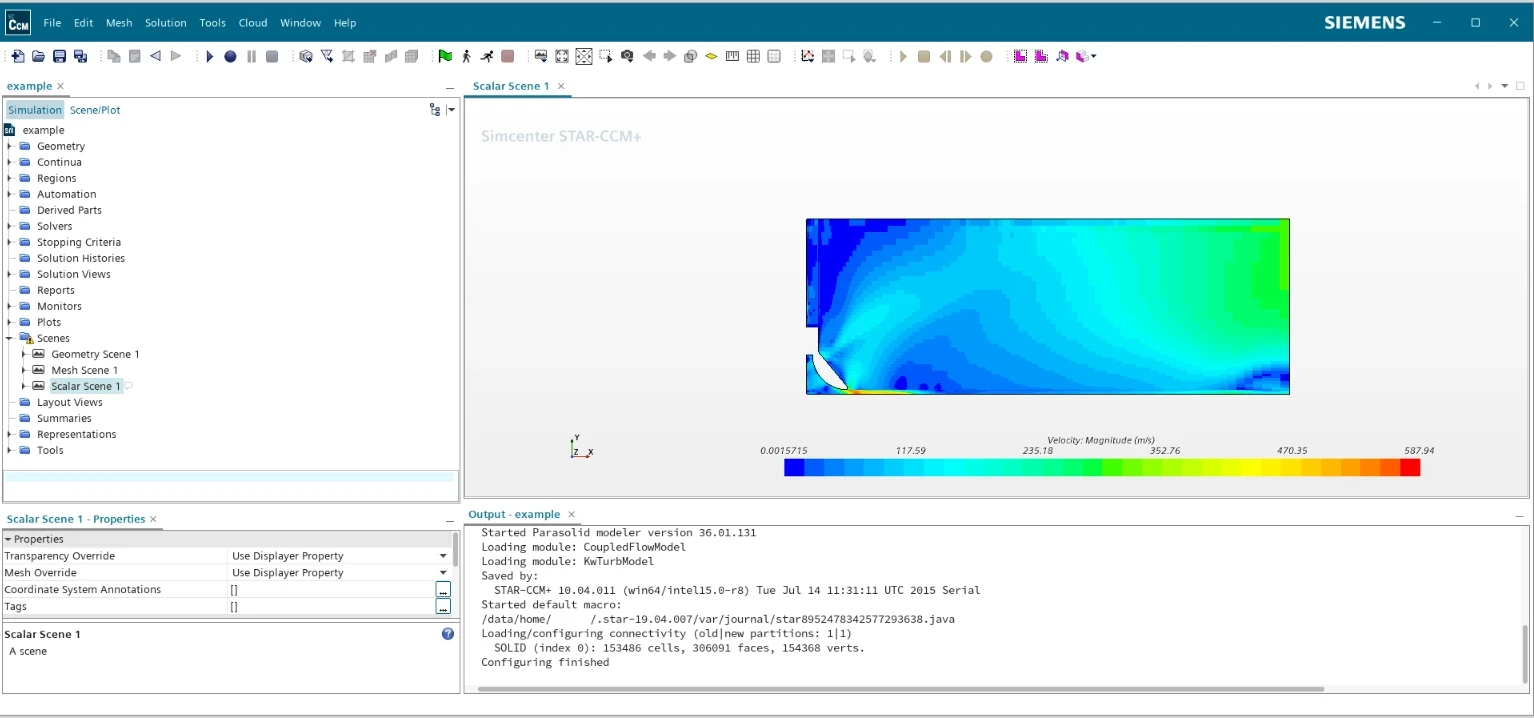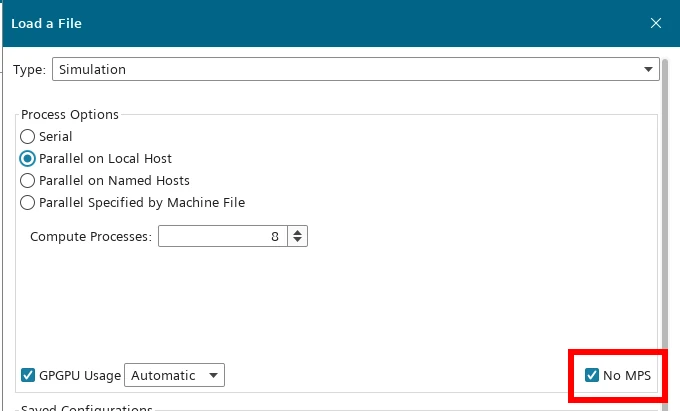Using STAR-CCM+ via OnDemand¶
STAR-CCM+ is a complete multi-disciplinary platform for the simulation of products and designs operating under real-world conditions. Using STAR-CCM+ on Apocrita via OnDemand allows you to run a GUI interface. Please refer to the overview section for instructions on how to login to OnDemand.
Starting a STAR-CCM+ session¶
Select STAR-CCM+ from the GUIs list of the Interactive Apps drop-down menu, or from the My Interactive Sessions page.
Choose the resources your job will need. Choosing a 1 hour maximum running time is the best option for getting a session quickly, unless you have access to owned nodes which may offer sessions immediately for up to 24hrs if resources are available.
Once clicking Launch, the request will be queued, and when resources have been allocated, you will be presented with the option to connect to the session by clicking on the blue Launch STAR-CCM+ button.
Once connected, the familiar STAR-CCM+ interface is presented, and you will be able to use the allocated resources, and access your research data located on Apocrita.
Do not use NVIDIA MPS
STAR-CCM+ integrates the NVIDIA Multi-Process Service (MPS) but this should not be used on Apocrita as it interferes with correct GPU allocation and prevents other users on the same node from using their assigned GPU(s). Please ensure the "Use MPS" checkbox is checked at all times:
Exiting the session¶
If a session exceeds the requested running time, it will be killed. You can finish your session using one of the following methods:
- clicking [x] in the upper right corner of the STAR-CCM+ application
- selecting File -> Exit from the application menus
- clicking the red Delete button for the relevant session on the My Interactive Sessions page.
After a session ends, the resources will be returned to the cluster queues.